Reinstalling Windows 10 can be a daunting task, especially if you are concerned about losing your valuable data. However, there are ways to perform a clean reinstall of Windows 10 without losing your files and applications. This guide will walk you through three easy methods to reinstall Windows 10 while keeping your data intact. Whether you are dealing with persistent system issues or software conflicts, or simply want to refresh your operating system, our step-by-step instructions will help you achieve a successful reinstall without the worry of data loss. By following these methods, you can enjoy a fresh and functional Windows 10 installation without compromising your important files.
In this article, we will show you three simple ways to reinstall Windows 10 without losing your files. Whether you’re dealing with system issues or just want a clean start, these methods will help you keep your data safe while refreshing your operating system.
Table of Content
3 Methods to Reinstall Windows 10 Without Losing DataMethod 1: Repair and Reinstall Windows 10 without losing DataMethod 2: Reinstall Windows 10 without Losing DataMethod 3: Clean & Reinstall Windows 10 without Losing Files3 Methods to Reinstall Windows 10 Without Losing DataAfter applying multiple techniques to fix the system's internal difficulties and none of them have truly worked, it could be time to completely reinstall Windows 10 to resolve all the internal issues without losing the required data. Here, we'll see 3 easy methods to reinstall Windows 10 without losing any internal data or files.
Method 1: Repair and Reinstall Windows 10 without losing DataUsers can reinstall Windows 10 without losing internal data or programs if the system can boot up and they think everything that is installed is working. Now we'll see some easy steps to repair and install Windows 10 without losing internal data.
Step 1: Download the Windows Media Creation tool > Create an Installation ISO file.
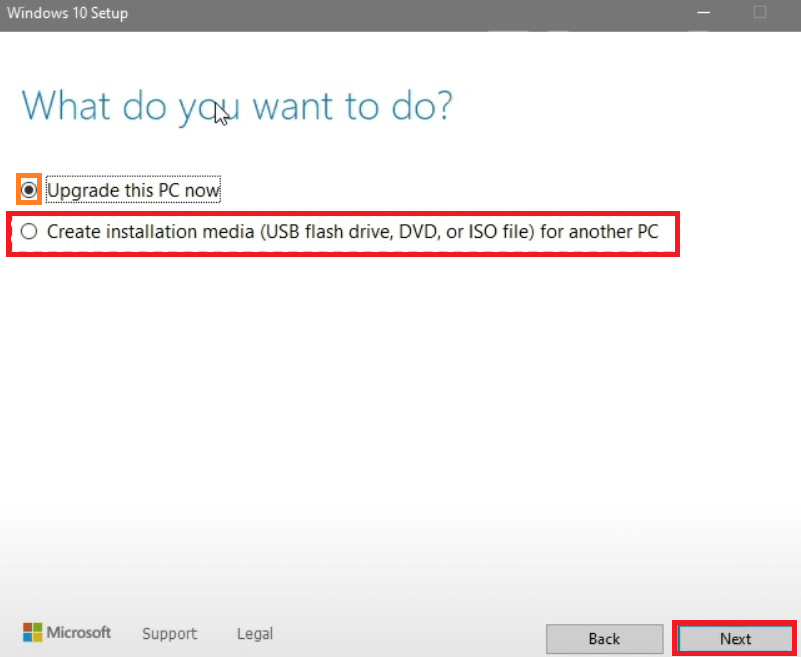
Step 2: Double-click on mount the ISO File > Double-click on run the Setup.exe file.
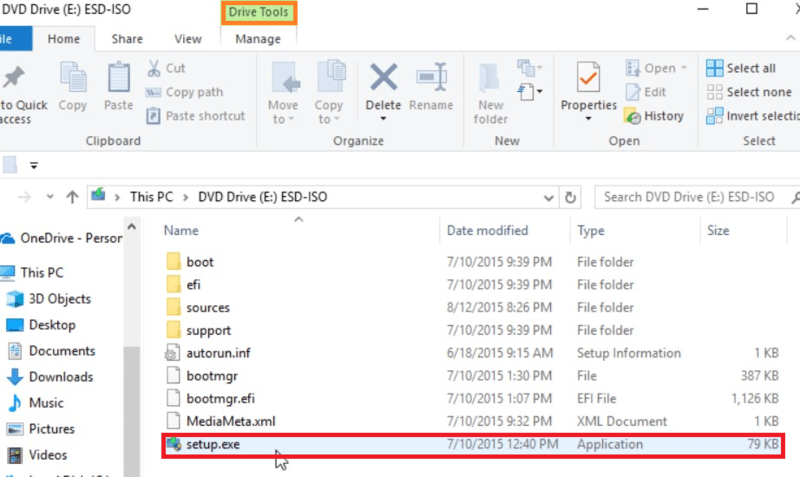
Step 3: Windows 10 setup is ready > Download Updates.
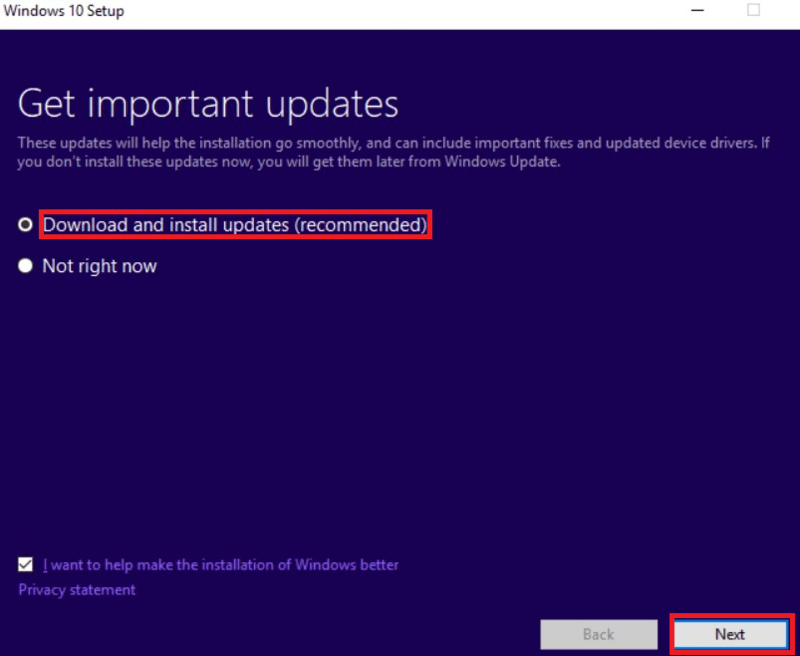
Step 4: Click on Change what to keep option.
Step 5: Select an option as per your preference, which shows "Keep personal files, apps, and Windows settings", "Keep personal files only", or "Nothing".
Step 6: Confirm the selected option > Click on Refresh.

With Windows 10, users may use the "Reset this PC" tool to help fix system issues by returning the internal system to its original configuration and properties. Now, we'll see the required steps to install Windows 10 without losing personal files or data.
Step 1: Go to Settings > Update & Security > Recovery > Reset your PC > Get Started.
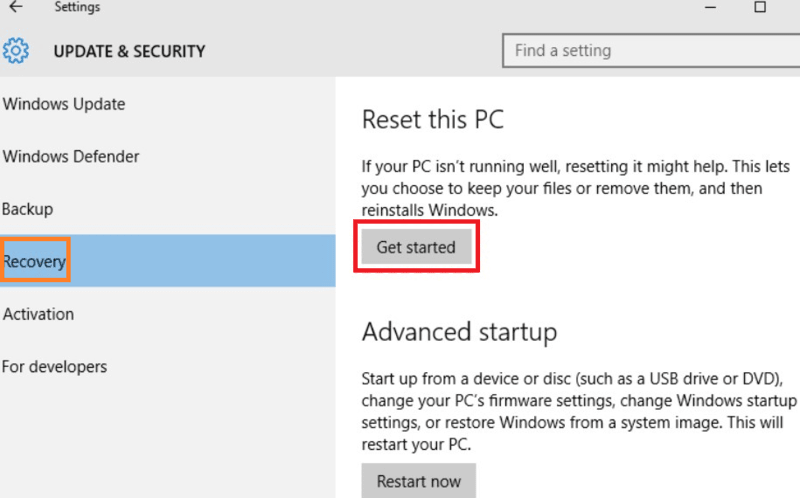
Step 2: Another way, Create a Recovery Drive > Choose Keyboard Layout> Select Troubleshoot > Reset your PC.
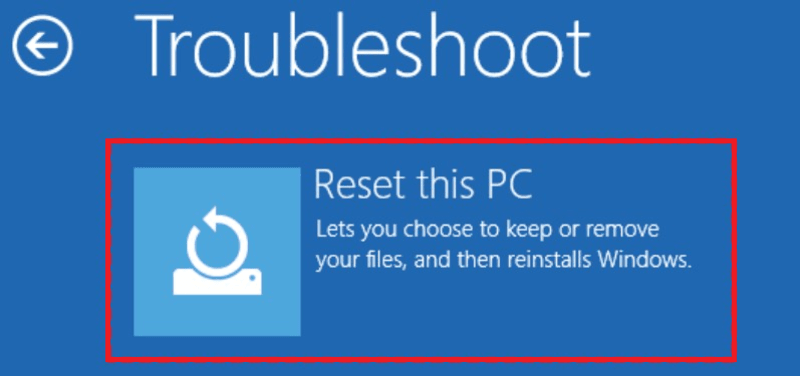
Step 3: When users select the Reset PC option, they can see two options "Keep my Files" and "Remove Everything" > Select the "Keep my Files" option.
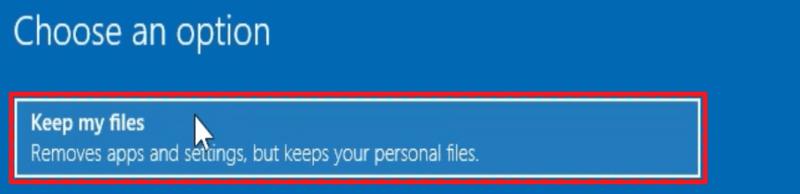
Step 4: Click on "Reset".
Method 3: Clean & Reinstall Windows 10 without Losing FilesThis method can be used to upgrade Windows 10 if users would rather not lose internal games or other important data from USB drives or installation disk management. Now we'll see some easy steps to clean and install Windows 10 without losing personal files.
Step 1: Insert Installation disc > Boot from it (If not present, user can install Windows media creation tool)
Step 2: Select Language & Keyboard > Click on Next.
Step 3: Click on "Install Now" > Type user Product Key (or skip it).
Step 4: Select the installation type as "Custom" > Select the C: proceed Drive > Click Next to proceed.
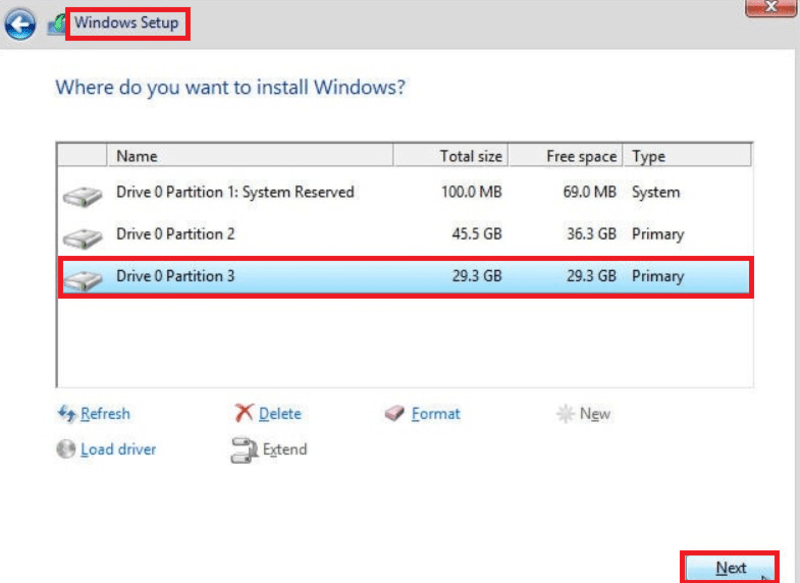
Reinstalling Windows 10 without losing your data is not only possible but also straightforward when you follow the correct procedures. By using the three methods explained above can help user also, you can address system issues, improve performance, and ensure a clean installation while keeping your files and applications safe. Regularly backing up your data and staying up to date about the latest Windows 10 features can further enhance your experience and prevent future bugs or problems.
Also ReadHow to Reinstall Windows 10 without CD?How to Reinstall Windows 10 without CD/USB Easily?How to Switch from Windows to Linux without Losing Data?How to Reinstall Windows 10 Without Losing Data - FAQsHow to install Windows 10 from ISO image?Download the Windows Media Creation Tool.Create an Installation ISO file.Mount the ISO file by double-clicking it.Run Setup.exe from the mounted ISO.Follow the on-screen instructions to complete the installation.How can I reinstall Windows 10 without a disk?Use the "Reset this PC" feature in Windows.Go to Settings > Update & Security > Recovery.Click on "Get Started" under Reset this PC.Choose the option to "Keep my files."How to reinstall corrupted Windows 10?Use the Windows Media Creation Tool to create installation media.Boot from the installation media.Select "Repair your computer" from the options.Choose "Troubleshoot" and then "Reset this PC."Choose to "Keep my files" to avoid losing data.What should I do if the reinstallation fails?" If the reinstallation fails, try the following steps:
Ensure your system meets the requirements for Windows 10.Check for any hardware issues.Use the Windows Update Troubleshooter.Seek help from the Windows support community or professional assistance if needed. "How to reinstall Windows 10 from BIOS?Create a bootable USB drive with the Windows Media Creation Tool.Insert the USB drive and restart your computer.Enter BIOS by pressing the key (like F2, F12, Delete) displayed during startup.Set the USB drive as the primary boot device.Save and exit BIOS.Follow the on-screen instructions to install Windows 10.Is it possible to reinstall Windows 10?Microsoft has now made things much simpler: User may reset the system to start over right from the OS without having to reinstall Windows OS again.
Is reinstalling Windows 10 a smart idea?An in-place upgrade might not be able to match the performance and speed gains of a clean installation process, particularly on an older system that has been running the same version for a long period internally. User can start over with a clean install of Windows 10 to restore its registry and configurations.
What does Windows 10's hard reset?A heflpful debugging method for fixing internal software problems or getting a Windows 10 machine ready for donation or selling is to reset the system back to its original functions. By erasing all required files, programs, and configurations from the hard disk, this procedure restores the system automatically to its factory defaults.
A
arponchowsna9 Improve Next ArticleHow to Reinstall Windows 10 without CD/USB Easily?
Improve Next ArticleHow to Reinstall Windows 10 without CD/USB Easily?